资源说明:An autocompletion daemon for the Go programming language
## An autocompletion daemon for the Go programming language
**VERY IMPORTANT: this project is not maintained anymore, look for alternatives or forks if you need Go autocompletion tool**
**IMPORTANT: consider switching to https://github.com/mdempsky/gocode if you have problems starting with Go version 1.10, due to changes in binary packages architecture (introduction of package cache) I'm not going to adjust gocode for it for quite some time. There is a higher chance that fork under the given link will have some solution to the problem sooner or later.**
Gocode is a helper tool which is intended to be integrated with your source code editor, like vim, neovim and emacs. It provides several advanced capabilities, which currently includes:
- Context-sensitive autocompletion
It is called *daemon*, because it uses client/server architecture for caching purposes. In particular, it makes autocompletions very fast. Typical autocompletion time with warm cache is 30ms, which is barely noticeable.
Also watch the [demo screencast](https://nosmileface.dev/images/gocode-demo.swf).
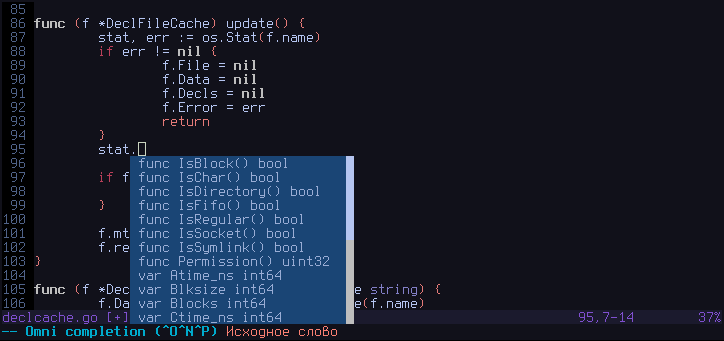
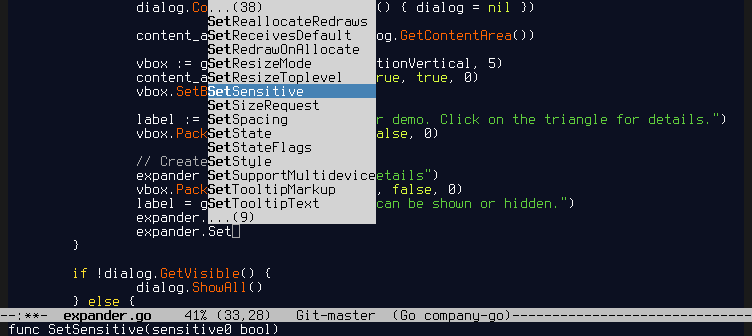
### Setup
1. You should have a correctly installed Go compiler environment and your personal workspace ($GOPATH). If you have no idea what **$GOPATH** is, take a look [here](http://golang.org/doc/code.html). Please make sure that your **$GOPATH/bin** is available in your **$PATH**. This is important, because most editors assume that **gocode** binary is available in one of the directories, specified by your **$PATH** environment variable. Otherwise manually copy the **gocode** binary from **$GOPATH/bin** to a location which is part of your **$PATH** after getting it in step 2.
Do these steps only if you understand why you need to do them:
`export GOPATH=$HOME/goprojects`
`export PATH=$PATH:$GOPATH/bin`
2. Then you need to get the appropriate version of the gocode, for 6g/8g/5g compiler you can do this:
`go get -u github.com/nsf/gocode` (-u flag for "update")
Windows users should consider doing this instead:
`go get -u -ldflags -H=windowsgui github.com/nsf/gocode`
That way on the Windows OS gocode will be built as a GUI application and doing so solves hanging window issues with some of the editors.
3. Next steps are editor specific. See below.
### Vim setup
#### Vim manual installation
Note: As of go 1.5 there is no $GOROOT/misc/vim script. Suggested installation is via [vim-go plugin](https://github.com/fatih/vim-go).
In order to install vim scripts, you need to fulfill the following steps:
1. Install official Go vim scripts from **$GOROOT/misc/vim**. If you did that already, proceed to the step 2.
2. Install gocode vim scripts. Usually it's enough to do the following:
2.1. `vim/update.sh`
**update.sh** script does the following:
#!/bin/sh
mkdir -p "$HOME/.vim/autoload"
mkdir -p "$HOME/.vim/ftplugin/go"
cp "${0%/*}/autoload/gocomplete.vim" "$HOME/.vim/autoload"
cp "${0%/*}/ftplugin/go/gocomplete.vim" "$HOME/.vim/ftplugin/go"
2.2. Alternatively, you can create symlinks using symlink.sh script in order to avoid running update.sh after every gocode update.
**symlink.sh** script does the following:
#!/bin/sh
cd "${0%/*}"
ROOTDIR=`pwd`
mkdir -p "$HOME/.vim/autoload"
mkdir -p "$HOME/.vim/ftplugin/go"
ln -s "$ROOTDIR/autoload/gocomplete.vim" "$HOME/.vim/autoload/"
ln -s "$ROOTDIR/ftplugin/go/gocomplete.vim" "$HOME/.vim/ftplugin/go/"
3. Make sure vim has filetype plugin enabled. Simply add that to your **.vimrc**:
`filetype plugin on`
4. Autocompletion should work now. Use `` for autocompletion (omnifunc autocompletion).
#### Using Vundle in Vim
Add the following line to your **.vimrc**:
`Plugin 'nsf/gocode', {'rtp': 'vim/'}`
And then update your packages by running `:PluginInstall`.
#### Using vim-plug in Vim
Add the following line to your **.vimrc**:
`Plug 'nsf/gocode', { 'rtp': 'vim', 'do': '~/.vim/plugged/gocode/vim/symlink.sh' }`
And then update your packages by running `:PlugInstall`.
#### Other
Alternatively take a look at the vundle/pathogen friendly repo: https://github.com/Blackrush/vim-gocode.
### Neovim setup
#### Neovim manual installation
Neovim users should also follow `Vim manual installation`, except that you should goto `gocode/nvim` in step 2, and remember that, the Neovim configuration file is `~/.config/nvim/init.vim`.
#### Using Vundle in Neovim
Add the following line to your **init.vim**:
`Plugin 'nsf/gocode', {'rtp': 'nvim/'}`
And then update your packages by running `:PluginInstall`.
#### Using vim-plug in Neovim
Add the following line to your **init.vim**:
`Plug 'nsf/gocode', { 'rtp': 'nvim', 'do': '~/.config/nvim/plugged/gocode/nvim/symlink.sh' }`
And then update your packages by running `:PlugInstall`.
### Emacs setup
In order to install emacs script, you need to fulfill the following steps:
1. Install [auto-complete-mode](http://www.emacswiki.org/emacs/AutoComplete)
2. Copy **emacs/go-autocomplete.el** file from the gocode source distribution to a directory which is in your 'load-path' in emacs.
3. Add these lines to your **.emacs**:
(require 'go-autocomplete)
(require 'auto-complete-config)
(ac-config-default)
Also, there is an alternative plugin for emacs using company-mode. See `emacs-company/README` for installation instructions.
If you're a MacOSX user, you may find that script useful: https://github.com/purcell/exec-path-from-shell. It helps you with setting up the right environment variables as Go and gocode require it. By default it pulls the PATH, but don't forget to add the GOPATH as well, e.g.:
```
(when (memq window-system '(mac ns))
(exec-path-from-shell-initialize)
(exec-path-from-shell-copy-env "GOPATH"))
```
### Options
You can change all available options using `gocode set` command. The config file uses json format and is usually stored somewhere in **~/.config/gocode** directory. On windows it's stored in the appropriate AppData folder. It's suggested to avoid modifying config file manually, do that using the `gocode set` command.
`gocode set` lists all options and their values.
`gocode set
本源码包内暂不包含可直接显示的源代码文件,请下载源码包。
 English
English
